Most netbooks available in stores these days come with Windows 7 pre-installed. But, in most cases also, the OS is buffed with tons of bloatware . Also, you might have an older netbook with Windows XP and think about migrating to the new OS. Or, maybe you just want to install a fresh copy of Windows 7 on your mini laptop. I’m going to show you how you can easily do this on a netbook in this post.
The main problem with netbooks is that they lack an internal optical unit. The OS however comes on a DVD, so in order to install a fresh copy you will need to connect an external optical unit and run the setup from the DVD. That’s one way to do it, but there’s also another one: you can install the OS from an USB flash drive.
In order to do that you will need:
- a 4 GB flash drive or bigger
- an ISO image of the DVD
You will still need a different computer in order to create this USB install stick, one that comes with an optical unit.
Step1: You will have to install a software that will help you create an ISO image. You can use NERO (more details in here) or MagicISO (here’s how to create the ISO) . Or, if you want a free one, try Free ISO Creator . It’s important however to make sure you will create a bootable ISO image . In the end, you’ll have a .iso file on your computer.
Of course, when you purchase the OS, you have the option to download it as an ISO file in the first time. That will spare you from this first step.
Step2: Now, go online and download and install on the same computer this application: Windows 7 USB/DVD Download Tool . It will allow you to easily create the bootable USB stick with Windows 7 on it.
Step3: Insert the flash drive in the USB slot . Open the application installed at the above step and follow these steps to create the bootable USB drive
- Choose the ISO file : press Browse,, navigate on your drive to the place where you saved the ISO file and select it. Press Next.
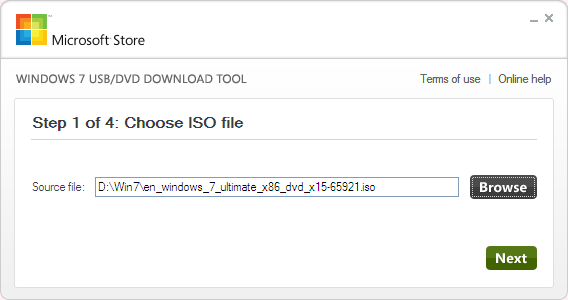
Slect the ISO file
- Choose Media Type : you can choose whether you want to create an USB device or a DVD with Windows. Choose USB Device.
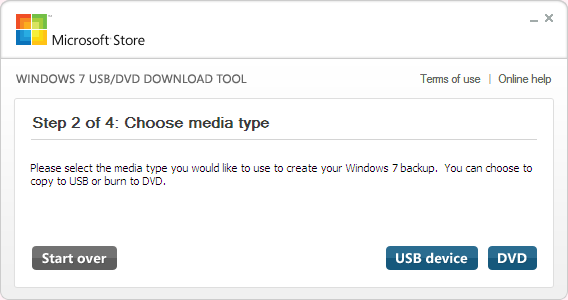
Choose USB device
- Insert USB Device : select the device from the list of provided items. Click Begin copying .
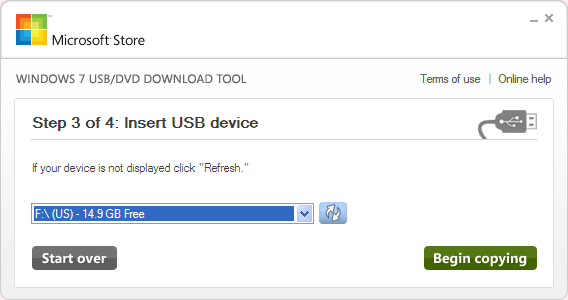
Select the drive and click Begin Copying
- Wait for the device to be created.
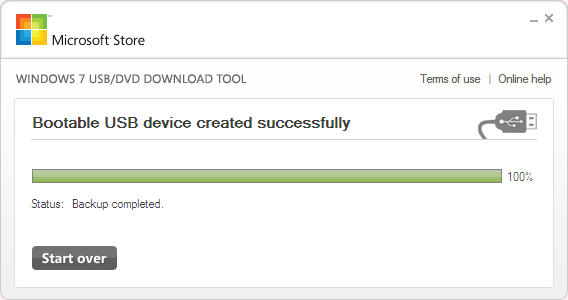
Wait for the device to be created
Step4: Now you’ll use the USB drive created above to install Windows 7 on the netbook. Connect the drive to the mini laptop and press the power button. Make sure you’ll go to BIOS (Press DEL or F2 in the first screen you’ll get after powering the netbook, before it starts to load Windows).
Find the First Boot Device option and make sure you’ll select USB-HDD or USB-ZIP .
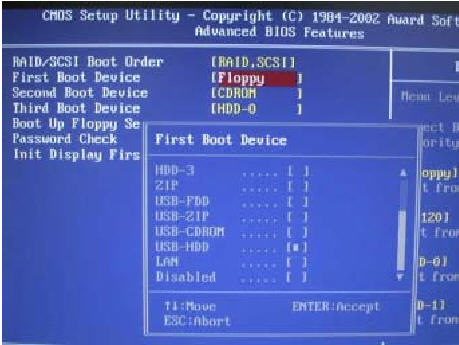
In BIOS find “First Boot Device” and Select USB-HDD
Save and exit BIOS .
Step5: Let the system reboot and you should get the message: Press any key to Boot from USB (might say CD/DVD or Removable Media). Press a key and setup will start.
PS: If you don’t get this, you might have to access Boot Manager (you’ll have to press the required key in the same screen you’ll get just before the computer starts to load windows – it’s probably INS or F2) and choose manually to load first from the USB device.
Step6: From here on it’s just the standard Windows 7 install wizard. You’ll have to choose the partition (make sure it’s at lest 30 GB big , so you’ll have enough space for extra-programs later). This post will come in handy if you need help with this step.
This method works 100% , i’ve used it to install Windows on a couple of netbooks and some laptops in these last months.
You can keep the USB drive if you plan to install Windows 7 on other devices in the future or just format it and use it for anything else. You’ll always be able to make it bootable again if you follow this wizard, in case you’ll need to install the OS again.
And that’s about it. I hope this guide was helpful and you were able to better understand how to install Windows 7 on a netbook by reading it. And if you have any questions on it, please don’t hesitate to ask and i’ll try my best to help.
Photo source: Giz.ro














elyjah Kapola
July 10, 2014 at 9:05 am
Hi, I’m havin problems installing new windows 7 on my Samsung mini laptop…I tried to install windows from a flash its just went on well but then at the point I format the hard drive …it started sayin windows can’t be installed on this drive..and after restarting it..its saying boot manager is missing…and the usb boot option has stoped showing in the boot option priorities..what can I do?